Hi all,
With this CSV file, you can define zones in Reaper that help you align your target.wav file when using the default input.wav AIDA and MOD Audio are offering you.
Though, I’m having issues with importing the CSV.
Process in reaper: (latest version now: 7.36)
1. set timeline to samples: rightclick on timer:
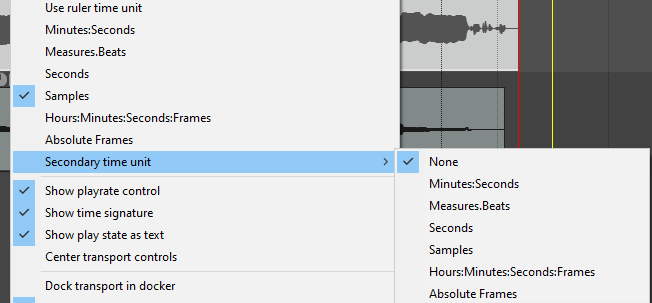
2. View → region/marker Manager
3. in regio manager; “options” → import (replace) → select the CSV
This is where it goes awry; the time stamps are not in samples so the zones are awfully out of place and I can’t force them into sample notation.
- I tried sws en Reapack,
- I tried changing the values,
- I tried manually making them from scratch…
- I just cant get it to do samples.
The default CSV looks like this, it defines the zones, expressed in SAMPLES
#,Name,Start,End,Length,Color
R1,samplerate,0,48000,48000,FFFF00
R2,noise,0,6000,6000,FFFF00
R3,blips,12000,36000,24000,FFFF00
R4,nam_train,50000,8160000,8110000,FF0000
R5,nam_val+test,8160000,8592000,432000,00FFFF
R6,_train,8592000,14523000,5931000,FF0000
R7,end,14523000,14523032,32,FFFF00
Workaround
As a workaround, I asked ChatGPT to remake the CSV but use time instead of samples, based on the sample rate.
#,Name,Start,End,Length,Color
R1,samplerate,0.000,1.000,1.000,FFFF00
R2,noise,0.000,0.125,0.125,FFFF00
R3,blips,0.250,0.750,0.500,FFFF00
R4,nam_train,1.042,170.000,169.646,FF0000
R5,nam_val+test,170.000,179.000,9.000,00FFFF
R6,_train,179.000,303.000,123.688,FF0000
R7,end,303.000,303.001,0.0007,FFFF00